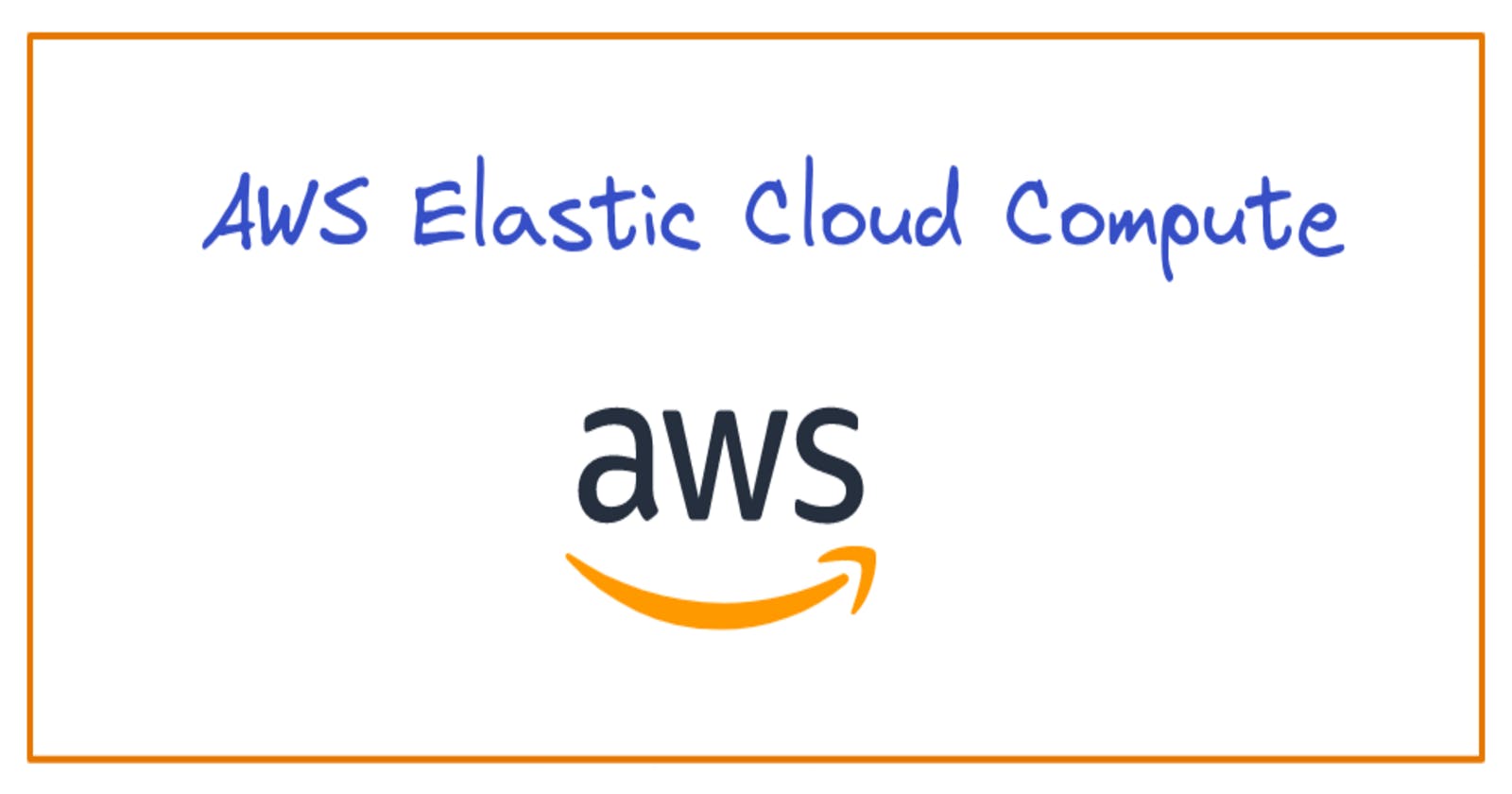AWS Elastic Cloud Compute
Everything you need to know about an AWS EC2 instance.
AWS Elastic Cloud Compute Instance
- Elastic Cloud Compute is abbreviated as EC2.
- It is an IaaS cloud offering by Amazon.
- Using EC2 Instance, we can configure the machine from scratch, like a building a custom PC. But here it is done virtually by making few clicks.
EC2 Instance configurable components
Operating System(OS)
- Example: Ubuntu, Windows, MAC.
Instance type
- Here we define CPU computing hardware requirements.
- vCPU
- Memory
- Instance Storage type, etc.
- Here we define CPU computing hardware requirements.
Instance configuration
- No. of Instances
- Network related configuration, etc.
Storage
- Size
- Volume type
- Encryption, etc.
Security Group
- In a nutshell, it is a set of firewall conditions used to control the Instance traffic.
How to Launch an EC2 Instance
Prerequisite
Amazon Web Services(AWS) account.
Steps
Login to your AWS account.
Click on Search bar and type EC2. Select EC2.
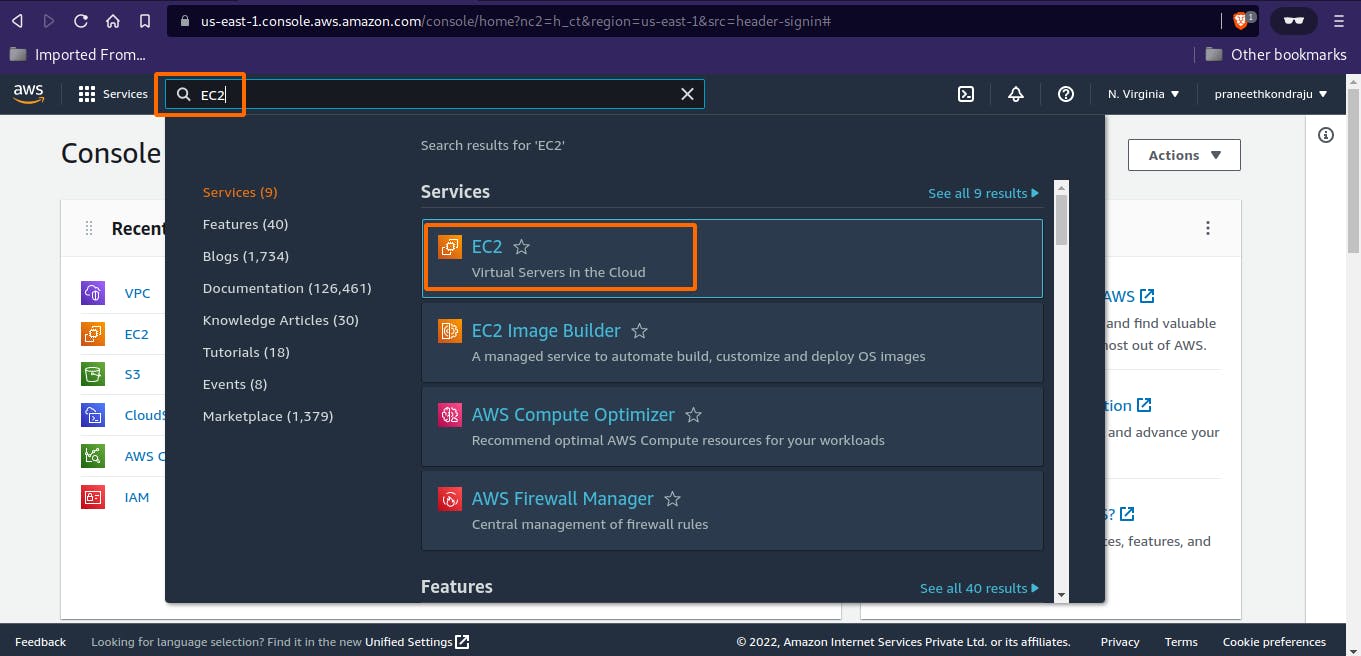
You will be landed into EC2 Dashboard page. Select Instances.
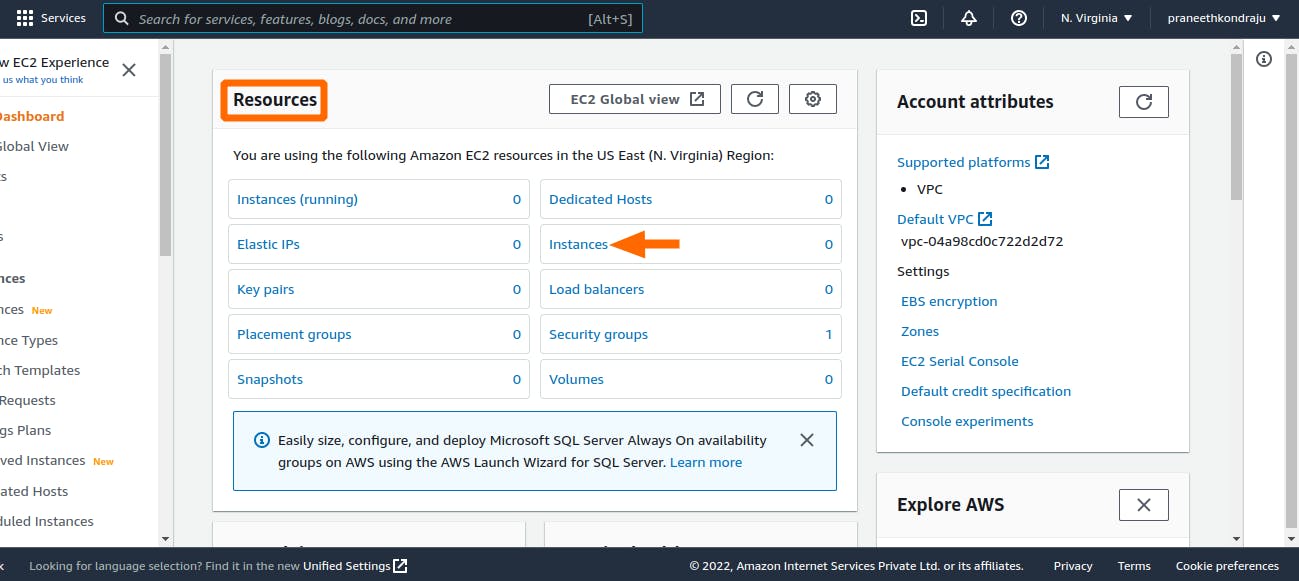
Select Launch Instances.
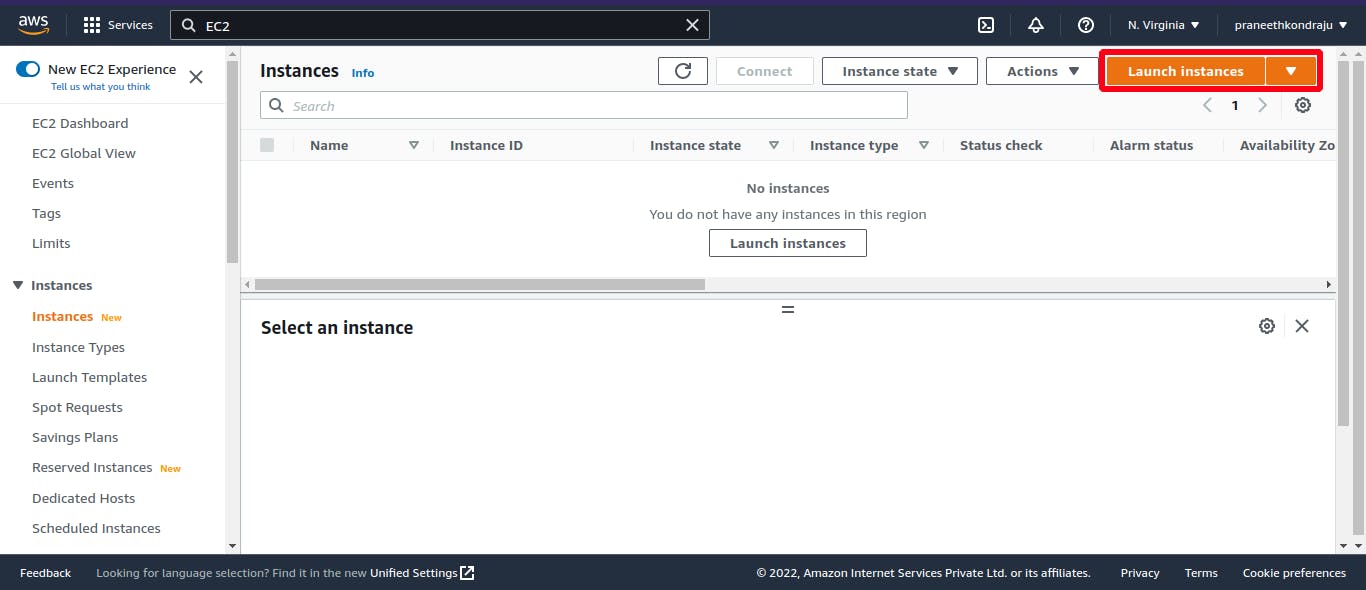
Based on opted user experience, creation of EC2 differs.
a. If user opted for New Experience.
Scroll down the Launch an Instance page to navigate.
(optional) Adding tags. But adding appropriate tags is useful.
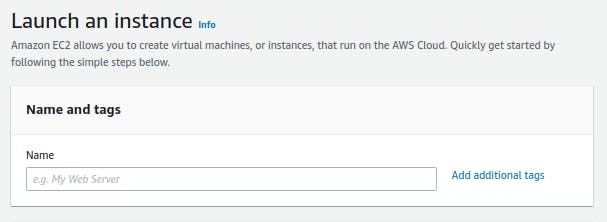
Select your desired Operating System.
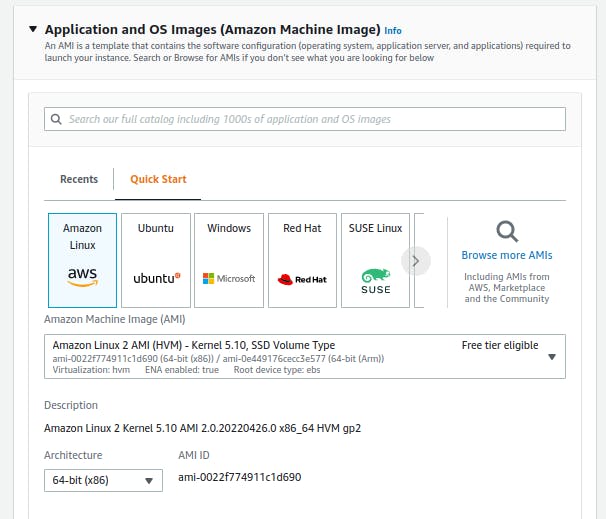
Choose your Instance type.
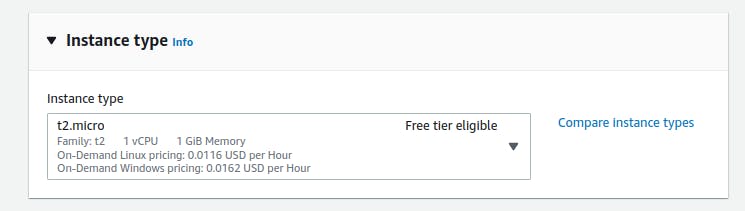
(Optional) Creating a Key pair. You can provide an existing Key pair, or you can create one if needed, or you can create a Key pair later. Key pair provides remote access to your EC2 instance using Terminal or Putty from your machine.
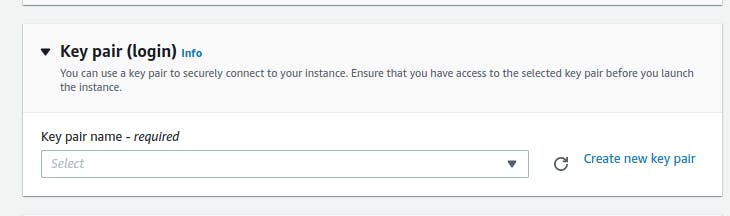
Network Settings. You are good to proceeds with defaults, or you can build your requirement.
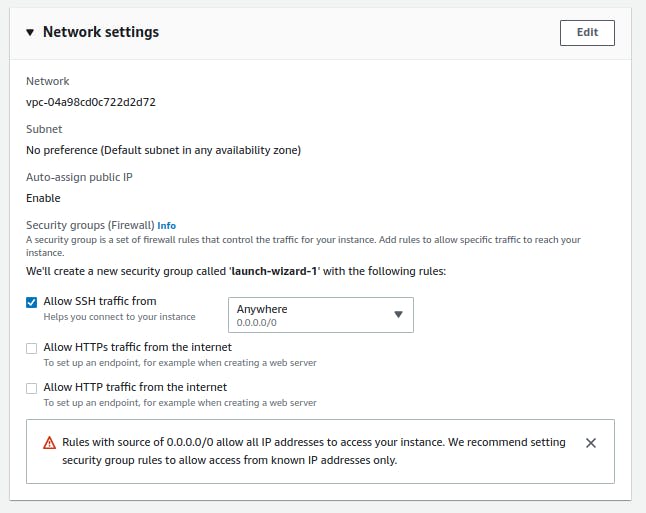
Configure Storage.
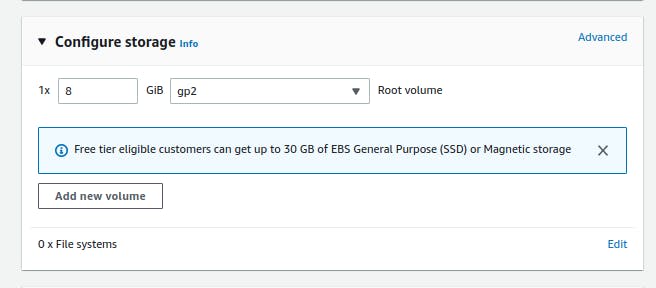
Advanced details. Good to go with defaults or can be tweaked per requirement.
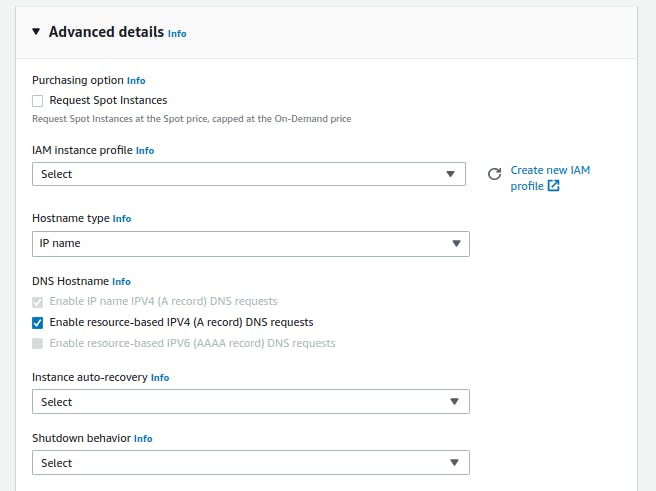
One step to launch your EC2 instance. Tip: Check all your configuration, before hitting Launch Instance button.
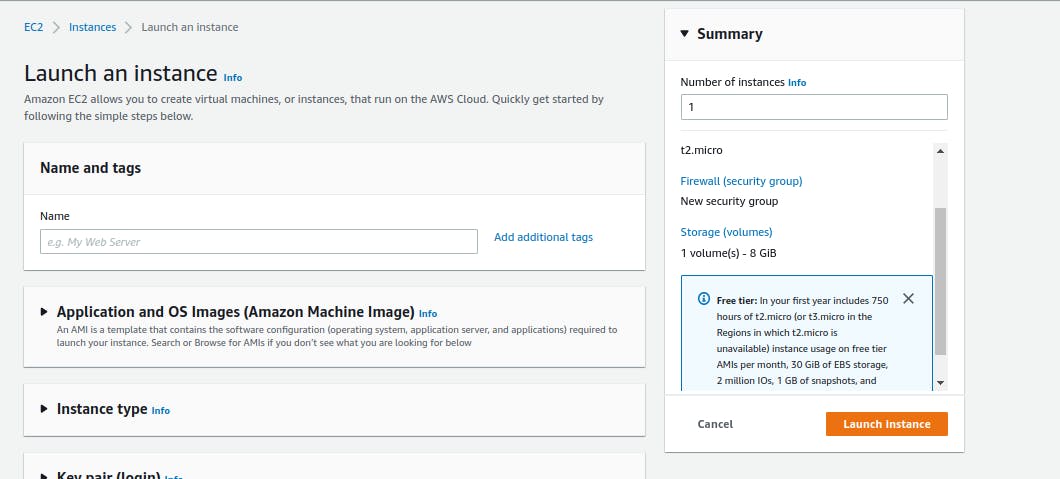
b. If user is in Old Experience.
Choose Operating System.
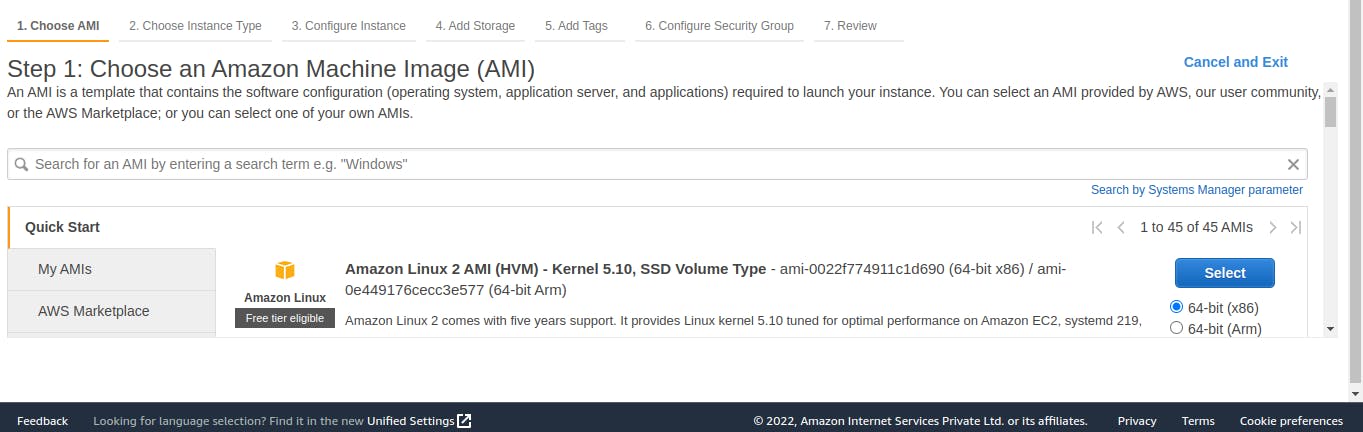
Choose Instance type.
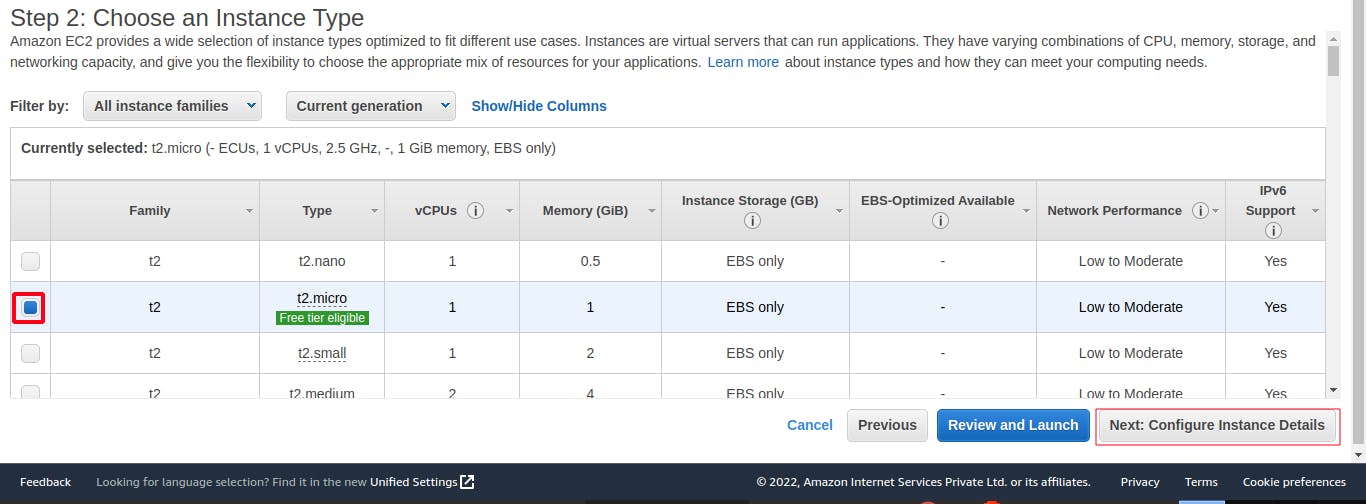
Configure Instance details.
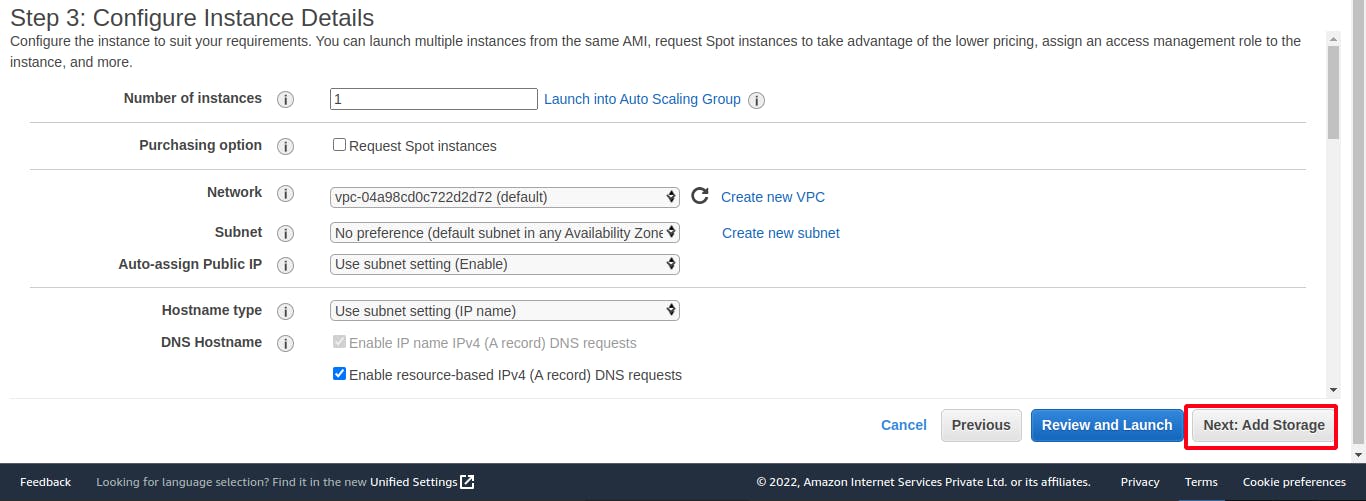
Add Storage.
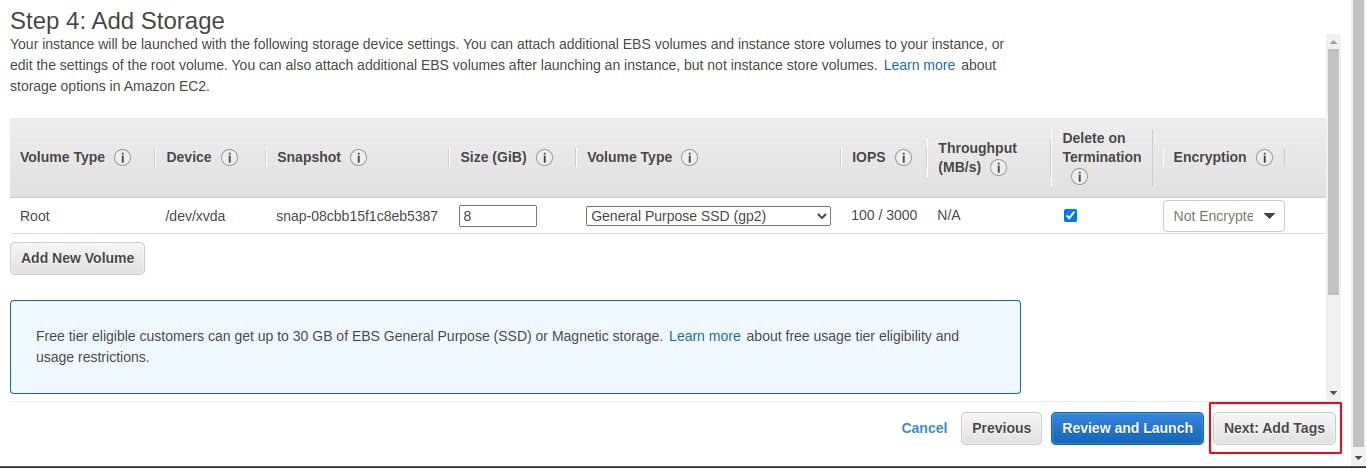
(optional) Adding tags. But adding appropriate tags is useful.
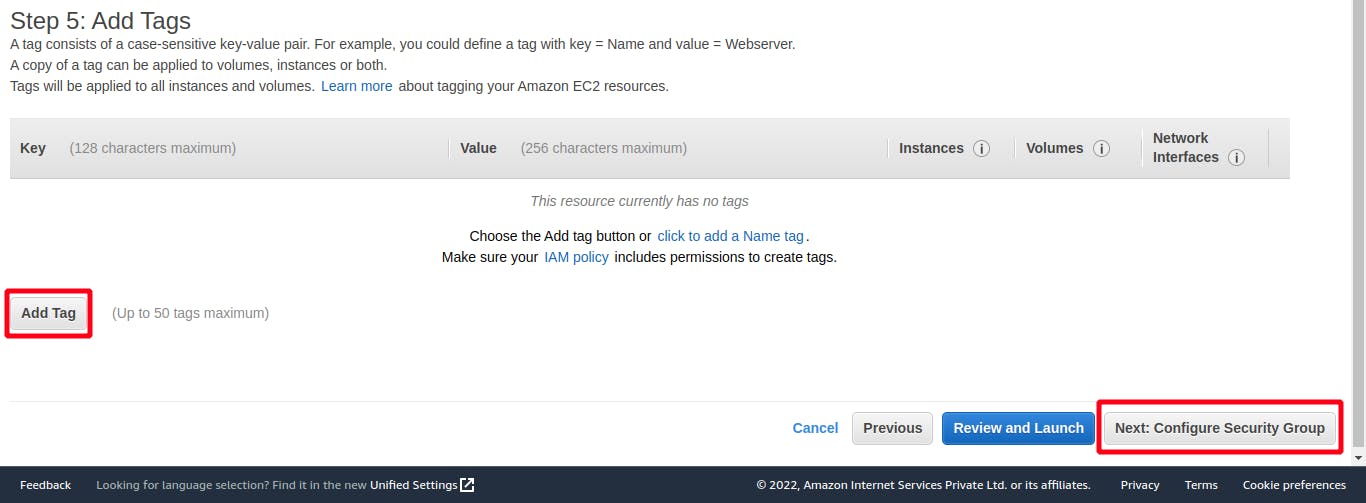
Configure Security group.
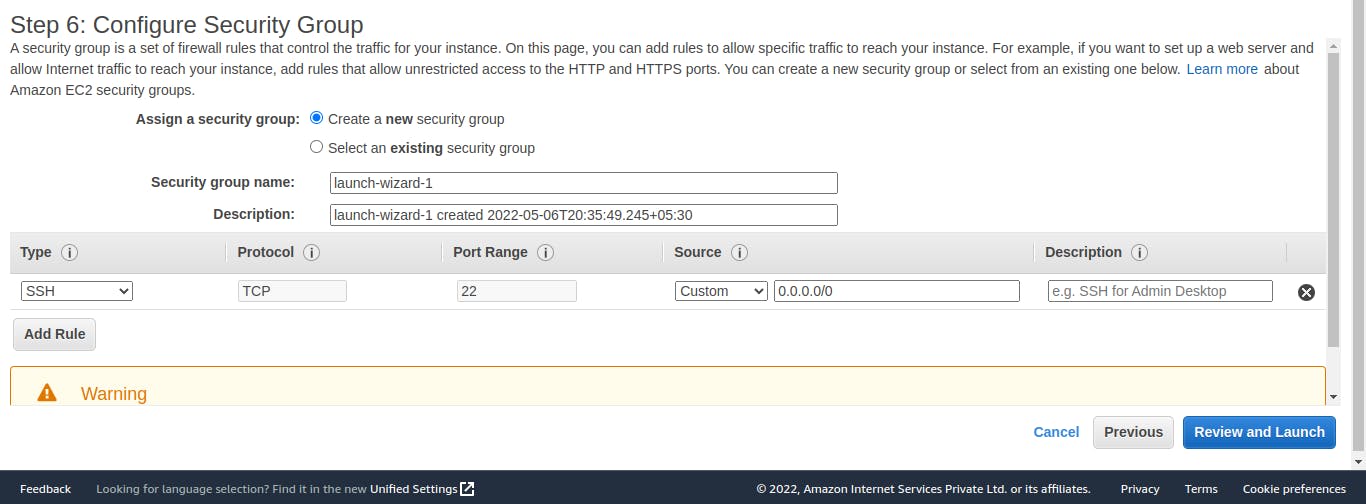
Review your configuration and hit Launch.
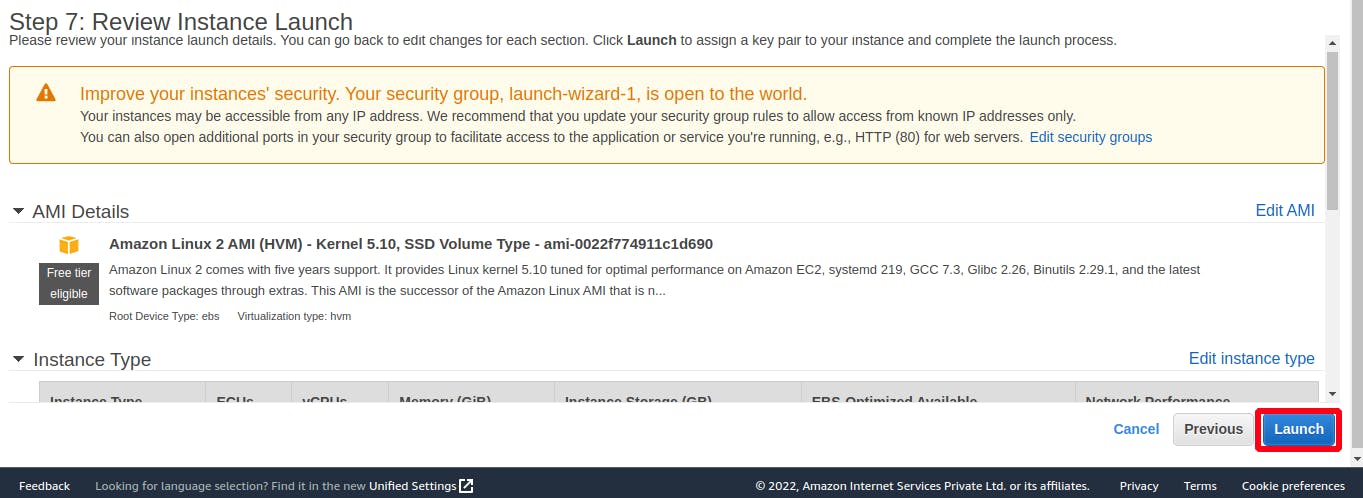
c. Voilà!!, you launched your EC2 instance.
Types of various EC2 Instance, and it's purpose
- General Purpose
- This type of instance is an all round performer. It covers compute, memory and networking areas and can be used for different kinds of work loads.
- Suitable for most of the use cases based on selected configuration.
- Ex: Web Servers, development environments like development, testing, QA, etc.
- Compute Optimized
- Compute Optimized instance is preferred for high performance workloads that require high amount of computational power for delivering the best performance.
- Ex: Running batch jobs, High performance tasks, etc.
- Memory Optimized
- Memory Optimized instance is used to for performance intended works.
- Ex: Caching, Data analysis, etc.
- Accelerated Computing
- Accelerated Computing instance offers GPU's. So, it enhances the computational tasks.
- Ex: Machine Learning tasks, etc.
- Storage Optimized
- Storage Optimized instance offers fast read/write speeds and is ideal for frequent data operations task.
- Ex: Accessing/ Inserting data from/to Database, etc.