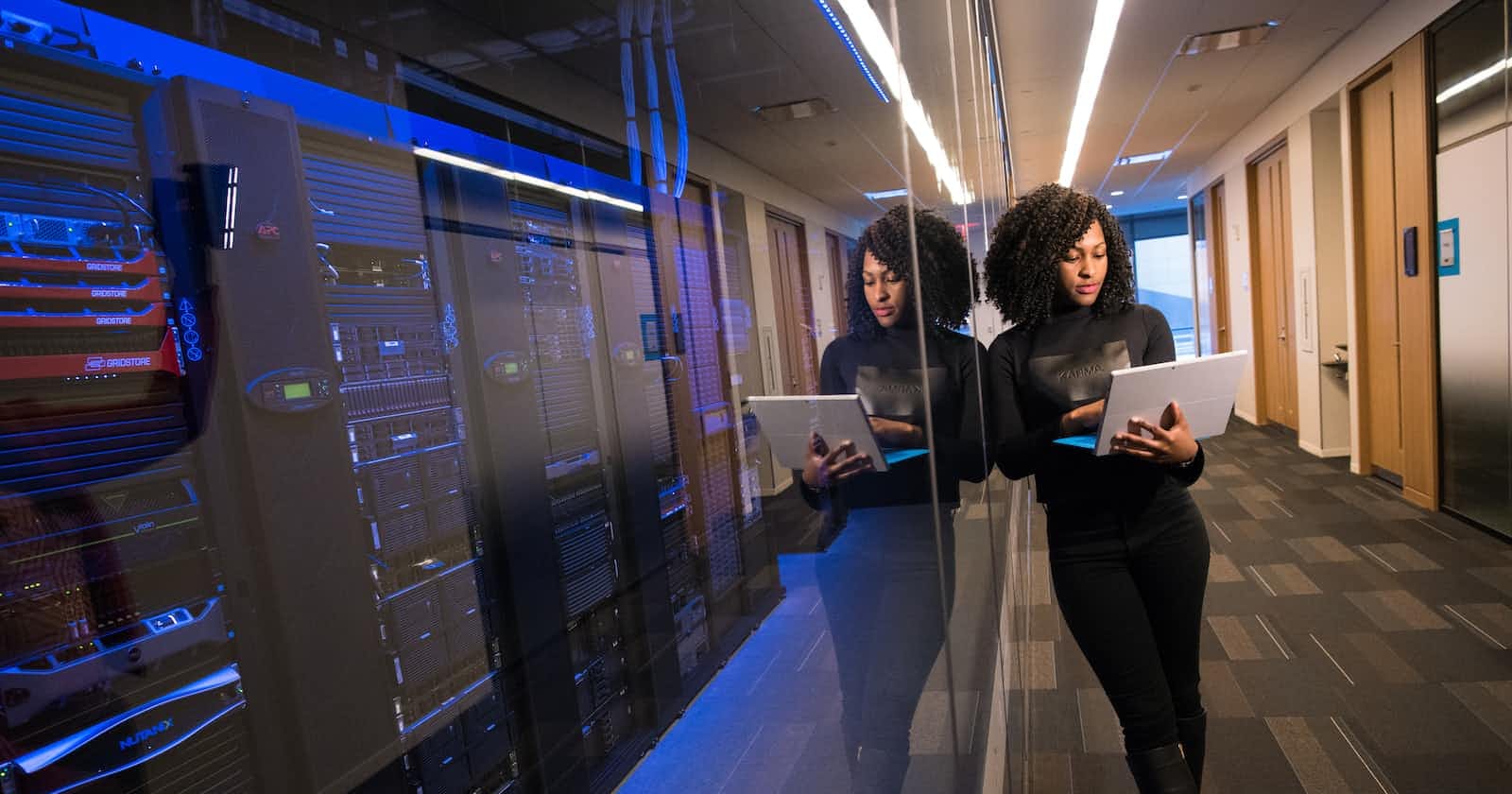In this tutorial I'm going to show you how you can setup your own ftp server on linux. But before we begin I'm going to give you a brief description of what ftp is.
What is FTP(File Transfer Protocol)?
FTP is an acronym for File Transfer Protocol. As the name suggests, FTP is used to transfer files between computers on a network. You can use FTP to exchange files between computer accounts, transfer files between an account and a desktop computer, or access online software archives. Keep in mind, however, that many FTP sites are heavily used and require several attempts before connecting.
An FTP address looks a lot like an HTTP or website address, except it uses the prefix ftp:// instead of http://.
Typically, a computer with an FTP address is dedicated to receive an FTP connection and a computer dedicated to receive an FTP connection is referred to as an FTP server or FTP site.
How to set it up
Now you know what FTP is, let’s begin a special adventure. We will make FTP server to share files with friends and family. I will use vsftpd for this purpose.
VSFTPD is an FTP server for Unix-like systems, including Linux. It is the default FTP server in the Ubuntu, CentOS, Fedora, NimbleX, Slackware and RHEL Linux distributions. In fact, the first two letters in VSFTPD, stand for “very secure”. The software was built around the vulnerabilities of the FTP protocol.
Nevertheless, you should always remember that there are better solutions for secure transfer and management of files such as SFTP (uses OpenSSH). The FTP protocol is particularly useful for sharing non-sensitive data and is very reliable for that.
Step 1: Installing VSFTPD in Linux
You can quickly install VSFTPD on your Fedora/Red Hat/SUSE servers/pc by issuing the following command on your terminal
0xtraw@xtremepentest# dnf -y install vsftpd
If you are using Ubuntu/Debian-based distributions, you can install VSFTPD using this command:
0xtraw@xtremepentest# sudo apt-get install vsftpd
If you are using Arch-based distributions, try this command for installing VSFTPD.
0xtraw@xtremepentest# sudo pacman -S vsftpd
That's basically it for the installation, now let's quickly jump into setting it up
Step 1: Installing VSFTPD on Linux
You can quickly install VSFTPD on your Fedora/Red Hat/SUSE servers through the command line interface with:
dnf -y install vsftpd
If you are using Ubuntu/Debian-based distributions, you can install VSFTPD using this command:
sudo apt-get install vsftpd
If you are using Arch-based distributions, try this command for installing VSFTPD.
sudo pacman -S vsftpd
Step 2: Configuring FTP server
The vsftp config file is usually located in /etc/vsftpd.conf. The config file itself is well-documented, so this section will only highlight some important changes you may want to make. For all available options and basic documentation, see the man pages by simply issuing the following command on your terminal.
man vsftpd.conf
And files are served by default from /srv/ftp directory as per the Filesystem Hierarchy Standard. You can use an available text editor of your choice for editing the ftp config file (/etc/vsftpd.conf). If in my case I will be using nano editor which comes pre-installed on most linux distros. If you also want to use nano issue the following command.
0xtraw@xtremepentest# nano /etc/vsftpd.conf
Enable Uploading to the FTP server:
The “write_enable” flag must be set to YES in order to allow changes to the filesystem, such as uploading: If this entry is comment, uncomment it by simply removing the leading # sign
write_enable=YES
Allow Local Users to Login:
In order to allow users in /etc/passwd to login, the “local_enable” directive must look like this:
local_enable=YES
Anonymous Login
The following lines control whether anonymous users can log in:
# Allow anonymous login
anonymous_enable=YES
# No password is required for an anonymous login (Optional)
no_anon_password=YES
# Maximum transfer rate for an anonymous client in Bytes/second (Optional)
anon_max_rate=30000
# Directory to be used for an anonymous login (Optional)
anon_root=/example/directory/
Chroot Jail
It is possible to set up a chroot environment, which prevents the user from leaving his/her home directory. To enable this, add/change the following lines in the configuration file:
chroot_list_enable=YES
chroot_list_file=/etc/vsftpd.chroot_list
The “chroot_list_file” variable specifies the file in which the jailed users are contained to.
Now done setting our ftp server, it's time to get it up and running!
Step 4: Restart your FTP server
To get your ftp server up and running with the new configurations, type the following command on your terminal and hit enter
0xtraw@xtremepentest# sudo systemctl restart vsftpd
Congrats if you have reached this far. If you have any problem setting up the ftp server feel free to dm on Twitter xtreme pentesting
Follow Kubesimplify on Hashnode, Twitter and LinkedIn. Join our Discord server to learn with us.