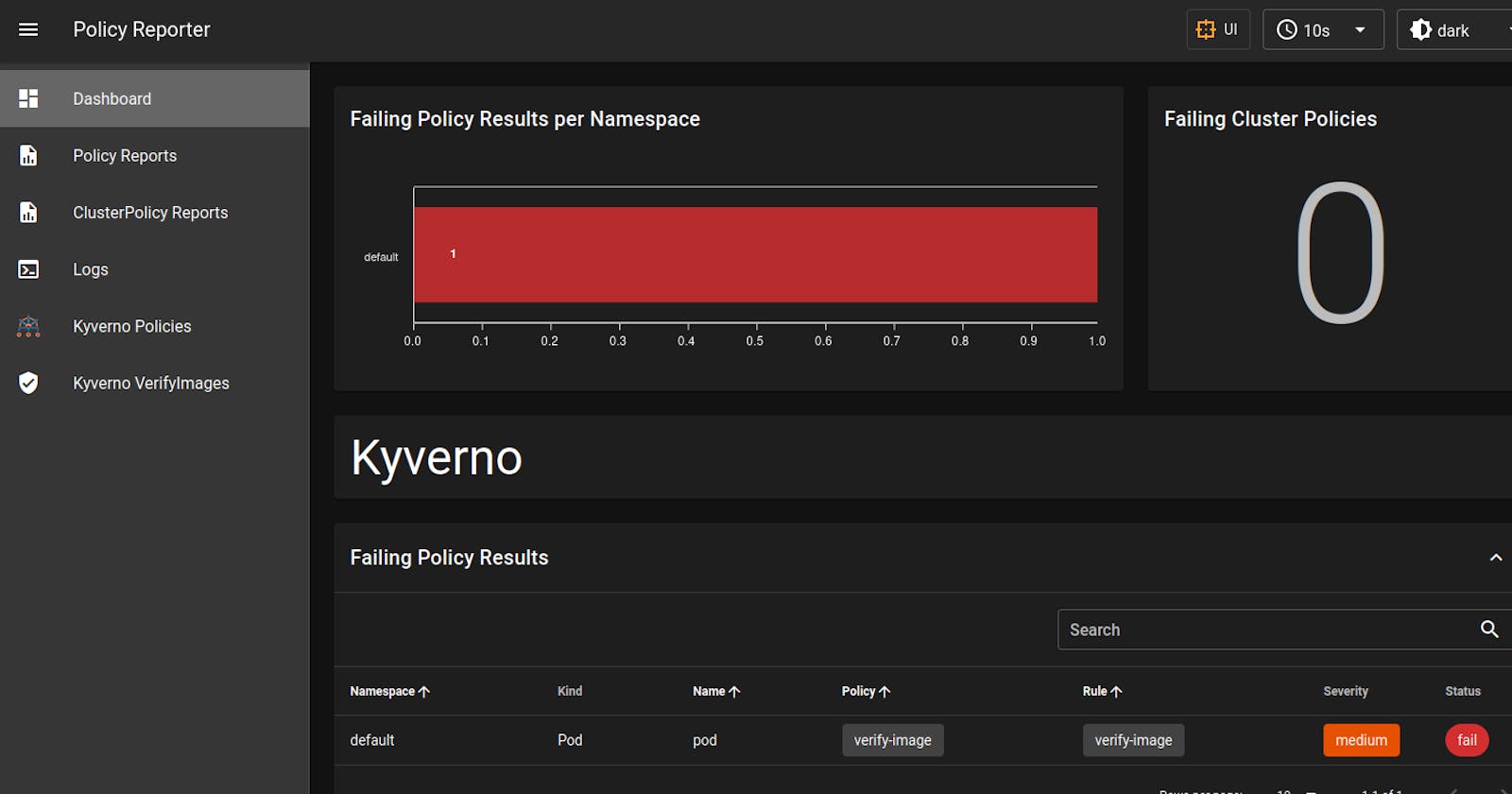Table of contents
In my previous article, I have written about kyverno. Continuing that, In this short article, I’m going to explore Kyverno and Cosign together. Kyverno is a Kubernetes native policy engine, and cosign is a tool used for signing container images. This article assumes that you know the basics of Kyverno and Cosign.
This article is more hands on oriented, so I will encourage you to try this hands on.
What we are going to do in this blog
- Creating a container image
- Pushing the image to container registry
- Signing the Image with Cosign
- Creating a ClusterPolicy that will enforce only signed images to be used while creating k8s resources.
- Creating a pod with the same image that we had made above.
For the example purpose, I will be creating a very simple container image based on
nginx:alpineimage.- Create a new directory and name it anything you want.
- First, let's create an index.html page that we will be using in the image.
<!DOCTYPE html>
<html lang="en">
<head>
<meta charset="UTF-8">
<meta http-equiv="X-UA-Compatible" content="IE=edge">
<meta name="viewport" content="width=device-width, initial-scale=1.0">
<title>Cosign and Kyverno</title>
</head>
<body>
<h1> Having fun with Cosign and Kyverno </h1>
</body>
</html>
- Now let's create a Dockerfile in the same directory.
FROM nginx:alpine COPY index.html /usr/share/nginx/html - Now we need to build the image. To build the image, execute the command
podman build -t kranurag7/kyverno-cosign . - I'm using Podman here. If you use any other tool like docker, then replace podman with docker.
Signing the image
- Now comes the part of signing the image.
- To sign the image, we will use cosign.
- Execute the command
cosign sign --key cosign.key kranurag7/kyverno-cosign - If everything is correct, you should see this message.

- After signing when you go to docker hub or your respective container registry then you will notice a tag pushed to the repo as soon as you sign the image.
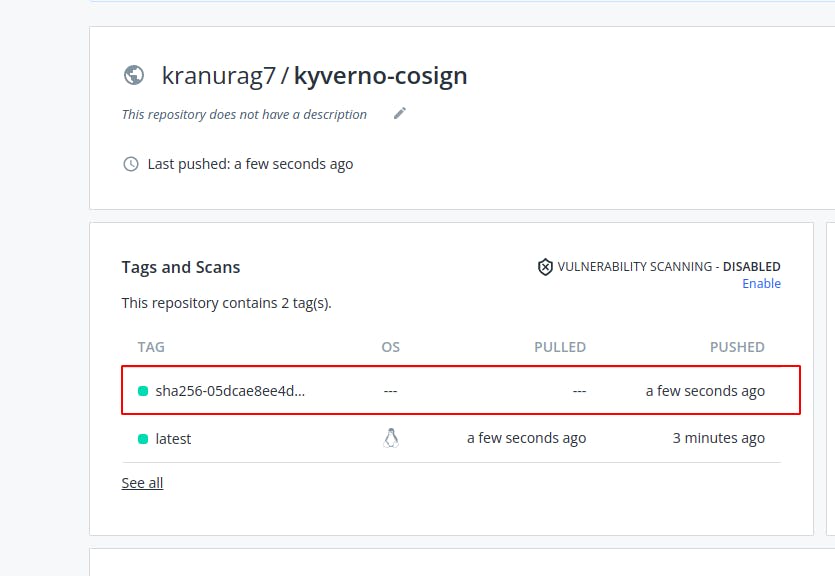
- I'm not going into the details of cosign in this article. I will write another one for that.
- If verifies that your image is signed now.
- You can also verify your image from the terminal.
cosign verify --key cosign.pub kranurag7/kyverno-cosign | jq - You should see something like this.
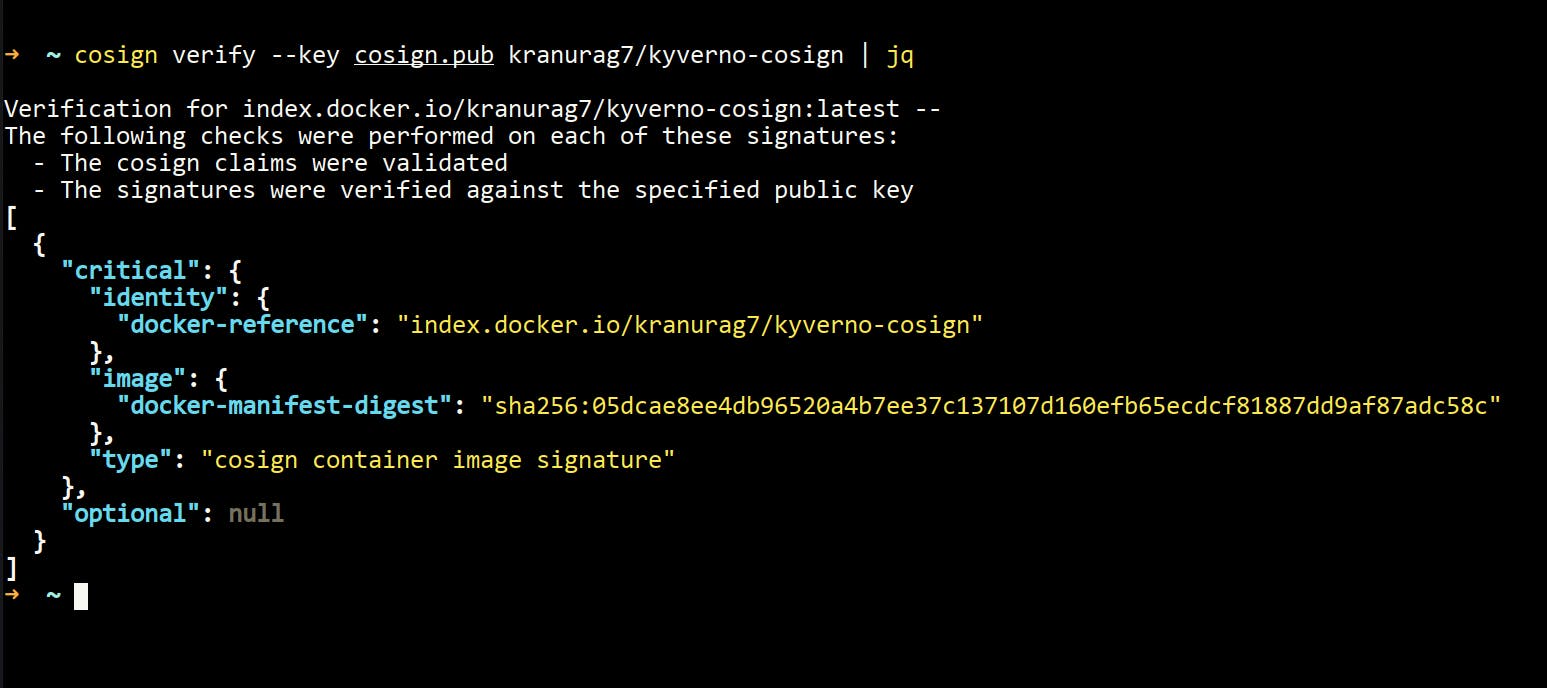
- If you don't have
jqinstalled then skipjq
Creating a Pod with the signed Image
- Now that we have our image ready, let's create a ClusterPolicy that will only allow the pods whose container images are signed with cosign.
- To do that, we will go to kyverno.io/policies and copy-paste one policy named
verify_image. You can find it here
apiVersion: kyverno.io/v1
kind: ClusterPolicy
metadata:
name: verify-image
annotations:
policies.kyverno.io/title: Verify Image
policies.kyverno.io/category: Sample
policies.kyverno.io/severity: medium
policies.kyverno.io/subject: Pod
policies.kyverno.io/minversion: 1.4.2
policies.kyverno.io/description: >-
Using the Cosign project, OCI images may be signed to ensure supply chain
security is maintained. Those signatures can be verified before pulling into
a cluster. This policy checks the signature of an image repo called
ghcr.io/kyverno/test-verify-image to ensure it has been signed by verifying
its signature against the provided public key. This policy serves as an illustration for
how to configure a similar rule and will require replacing with your image(s) and keys.
spec:
validationFailureAction: enforce
background: false
rules:
- name: verify-image
match:
any:
- resources:
kinds:
- Pod
verifyImages:
- image: "*"
key: |-
-----BEGIN PUBLIC KEY-----
MFkwEwYHKoZIzj0CAQYIKoZIzj0DAQcDQgAEBgkz0hpHwOmEXaRaPPFMqhczFGRw
wcQnj0jnRdsB0U6npFtHCJLIzALIYag9iHEz6RGArOvLa0eFLOkQKRvpg==
-----END PUBLIC KEY-----
- Now we will execute the command
kubectl apply -f verify_image.yaml - After this, we will try running our signed image and one unsigned image as well.
- Let's first start with an image which is not signed by cosign.
- For illustration purpose, we will run the nginx image
kubectl run my-pod --image=nginx - You will notice that the object is not getting created, and it's throwing an error.
- The error will look something like this.
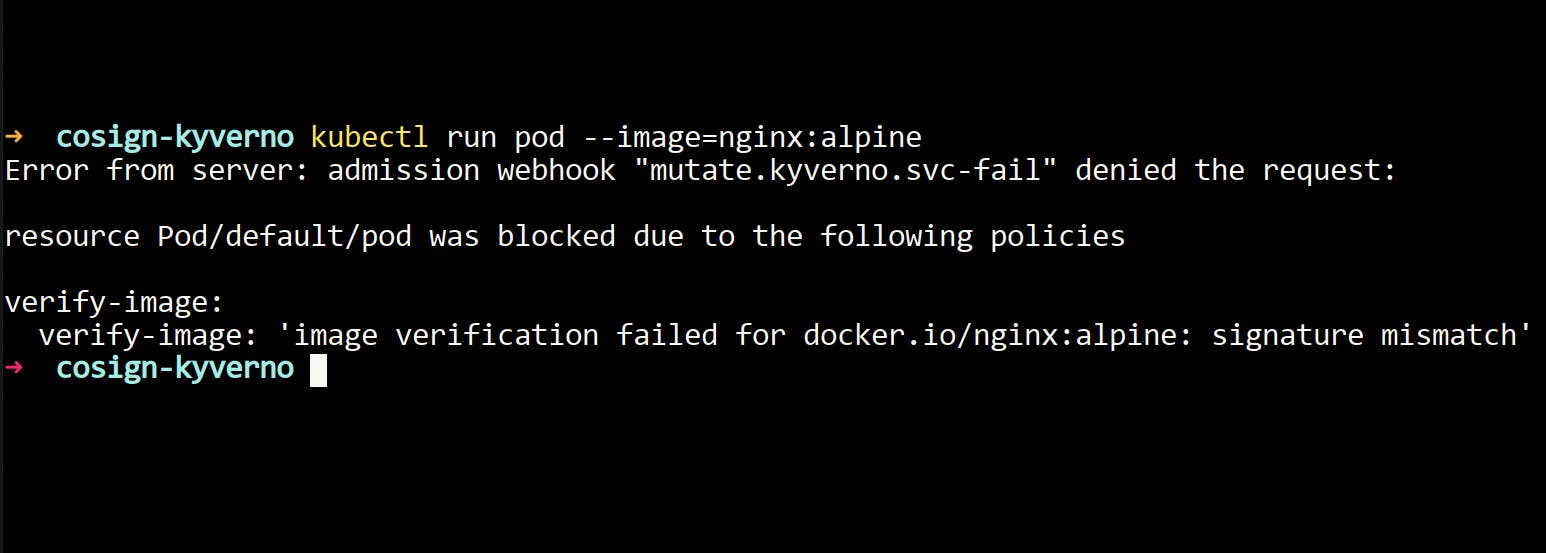
- You can also check this in the policy reports.
kubectl get polr
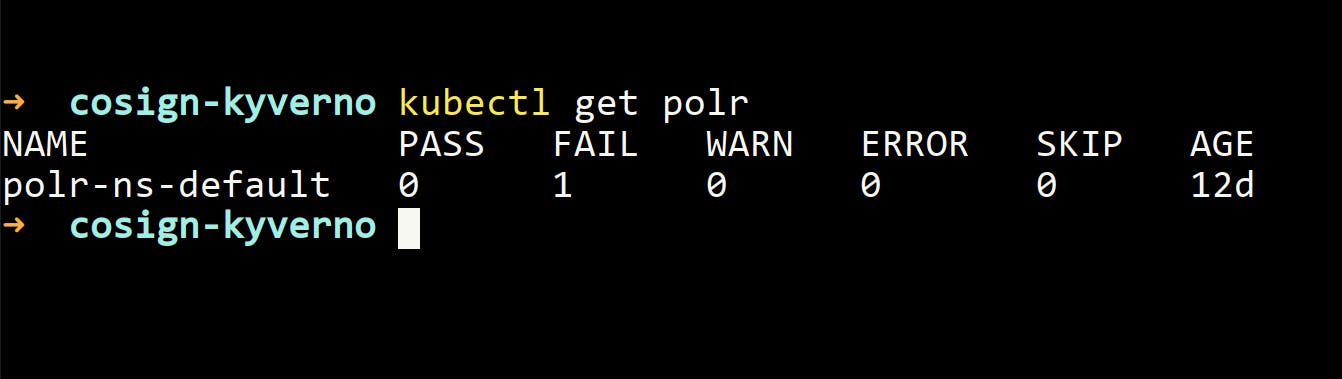
- It's showing that one policy is failing.
- For looking at policies, I generally use policy-reporter. In the policy-reporter Dashboard, you will notice that one failing policy is there. For me, this is much simpler to visualize what's happening in the cluster.
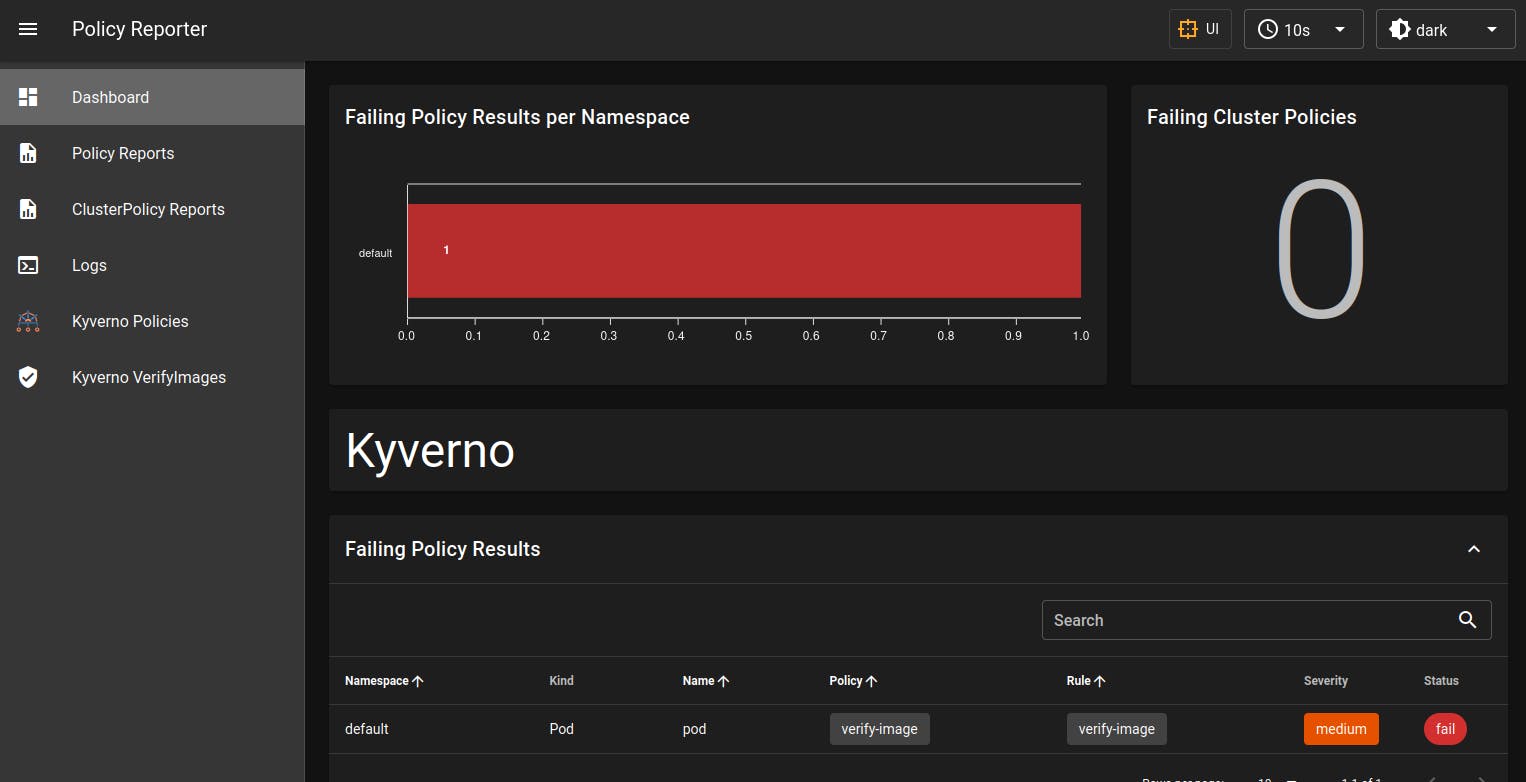
- You can see in the image above that one policy is failing and something is wrong.
- Now let's deploy a pod with the image we have signed a few minutes back.
kubectl run my-pod --image=kranurag7/kyverno-cosign
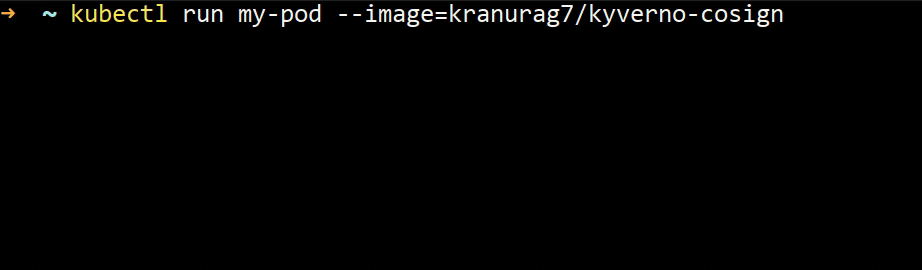
- Now let's try executing the command for the simple web page that we had created.
kubectl exec -it my-pod -- curl localhost:80 - You should see some output like this
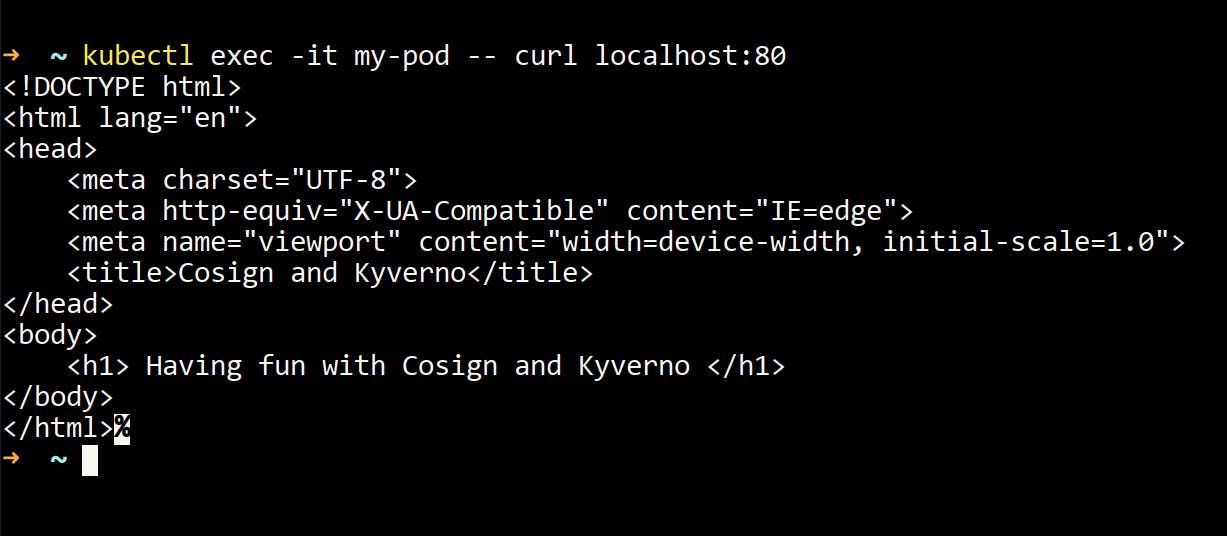
- Now let's see this in browser
kubectl port-forward my-pod 8081:80 Go to your browser and type
localhost:8081. You should see this in your browser.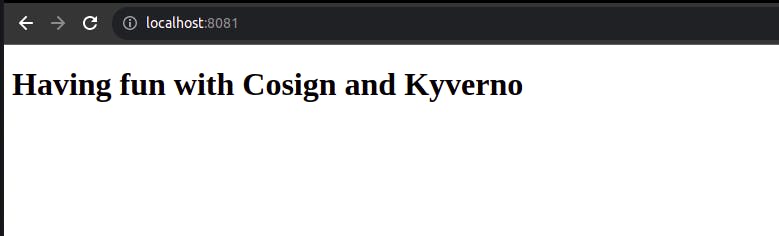
That's all I have for this article. I hope you enjoyed reading and practicing it. Stay tuned for more.